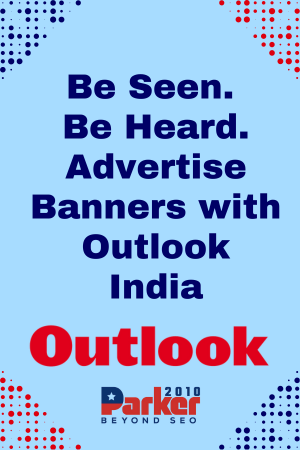The RG300 is a popular handheld gaming device among retro gamers. It comes preloaded with a variety of classic games, but many users want to customize their RG300 by adding their own games. One way to do this is by custom flashing the RG300. In this article, we’ll take a look at how to custom flash RG300.
Before we get started, it’s important to note that custom flashing your RG300 can be risky and may void your warranty. Proceed at your own risk and make sure you follow the instructions carefully.
Step 1: Download the necessary files
To custom flash your RG300, you’ll need to download a few files. First, you’ll need the firmware you want to install. This can usually be found on the manufacturer’s website or on a forum. You’ll also need a program called “Win32DiskImager” and an SD card. Make sure the SD card is at least 4GB in size.
Step 2: Backup your RG300
Before you custom flash your RG300, it’s important to backup your current firmware. This way, if anything goes wrong during the custom flashing process, you can restore your device to its original state. To backup your RG300, insert the SD card into your device and turn it on. Navigate to the “Backup” option in the main menu and follow the instructions.
Step 3: Flash the new firmware
Once you’ve backed up your RG300, it’s time to flash the new firmware. Insert the SD card into your computer and open Win32DiskImager. Select the firmware file you downloaded in step 1 and the SD card as the destination drive. Click “Write” to begin the flashing process.
Step 4: Insert the SD card into your RG300
Once the flashing process is complete, remove the SD card from your computer and insert it into your RG300. Turn on your RG300 and the new firmware should be installed.
Step 5: Add your own games
Now that you’ve custom flashed your RG300, you can add your own games. To do this, connect your RG300 to your computer using a USB cable. You should see a new drive appear on your computer. This is your RG300’s internal storage. Simply drag and drop your ROMs into the appropriate folder on your RG300.
Step 6: Play your new games
Once you’ve added your own games, disconnect your RG300 from your computer and turn it on. Navigate to the “Games” option in the main menu and you should see your new games listed. Select a game and enjoy!Custom flashing your RG300 can be a fun and rewarding experience for retro gamers. However, it’s important to proceed with caution and follow the instructions carefully. With a little bit of know-how and some patience, you can customize your RG300 to suit your gaming needs.
Flashcarts are a great way to play retro games on handheld consoles, and the RG300 is no exception. With its powerful hardware and support for a wide range of emulators, the RG300 is a popular choice among retro gaming enthusiasts. However, in order to get the most out of your RG300, you may want to consider custom flashing your device.
In this article, we’ll walk you through the process of custom flashing your RG300, step by step. We’ll also cover some of the benefits of custom flashing, and provide some tips and resources to help you get started.
What is Custom Flashing?
Custom flashing, also known as firmware flashing or custom firmware installation, involves replacing the original firmware on your device with a custom version. This process can unlock new features, improve performance, and enable access to additional software and games that may not be available on the stock firmware.
One of the most popular custom firmware options for the RG300 is Rogue CFW, which is based on the OpenDingux operating system. Rogue CFW offers a range of enhancements and improvements over the stock firmware, including better performance, improved battery life, and access to a wide range of emulators and other software.
Step-by-Step Guide to Flashing Your RG300
Before you begin, you’ll need a few things:
- A microSD card (at least 2GB in size)
- A card reader or adapter
- The Rogue CFW firmware image (available from the Rogue CFW website)
- The Win32DiskImager utility (available for free online)
Once you have these items, follow these steps to flash your RG300:
- Backup Your Data
Before flashing your device, it’s a good idea to back up any important data that you have on it. This can include game saves, settings, and other files that you don’t want to lose.
To back up your data, connect your RG300 to your computer using a USB cable, and navigate to the “Backup” option in the device’s main menu. Follow the on-screen prompts to create a backup of your device’s current firmware and data.
- Prepare the MicroSD Card
Insert the microSD card into your card reader or adapter, and connect it to your computer. Open the Win32DiskImager utility, and select the Rogue CFW firmware image file that you downloaded earlier.
Select the drive letter that corresponds to your microSD card, and click “Write” to write the firmware image to the card. This process may take a few minutes, so be patient.
- Flash Your Device
Once the firmware image has been written to the microSD card, remove it from your computer and insert it into your RG300. Power on the device, and hold down the “B” button to boot from the microSD card.
The device will boot into the Rogue CFW firmware, and you’ll be prompted to format the internal storage. Follow the on-screen prompts to complete the setup process, and then you’re ready to start using your custom firmware.
Benefits of Custom Flashing Your RG300
There are several benefits to custom flashing your RG300:
- Access to a wider range of emulators and other software.
- Improved performance and battery life.
- Additional customization options and features.
- Better stability and fewer crashes.
- Security improvements.
Tips and Resources
Here are some tips and resources to help you get the most out of your custom-flashed RG300:
- Check out the Rogue CFW website for the latest firmware updates and community support.
- Use a high-quality microSD card to ensure optimal performance and stability.
- Be sure to back up your data regularly to avoid losing important files or game saves.
- Experiment with different emulators and settings to find the best performance